Simplifies the view
(The origin of the word Mylyn is from myelin, a coating that surrounds your nerves, acts as insulation, avoids cross-talk, and speeds up the signal transmission speed.)
Instead of twenty files in as many tabs, Mylyn lets me focus on just those files associated with a given task. The files that you look at and change are called a context. I find it very helpful when I'm looking at a problem from some days (or weeks or months) ago. When I activate a task, Mylyn closes the existing context and opens up the requested one.
For a brand new task, there is no context. While you can use Alt-click to open the folders of the files you're looking for, I have found it helpful to open the file without an activated task, Activate the new task, and then use the back-arrow in Eclipse to bring it back into context.
(By the way, here is a tutorial that I wished I had seen earlier!)
Lets you keep track with notes and context
I copy both the error messages solutions and solutions into the task notes. Mylyn automatically keeps track of the files I view and change in the context. You can see all the files opened in the Package Explorer at the left, as well in the task's context tab.
Here's a view in local mode.

The local task that is open (far right) is "Create test records." The purple dot next to it indicates that this task is active. As you open files, only those files appear in the package explorer at the left. If you double-click on the task, you can add notes on the private tab. (You can also choose a priority and a due date.) If you select the Context tab (shown here), you will see which files were opened, even if you have closed the tab.
Local view is nice, but repository is better
My company uses Atlassian and makes it easy to set up a Jira repository.
As you can probably tell, I am quite fond of etymologies, and was surprised to find that Jira was not an acronym. Rather, it is derived from the Japanese name for the Godzilla, "Gojira." (ゴジラ).
Getting the connector
From the Eclipse menu, choose Help -> Eclipse Marketplace.
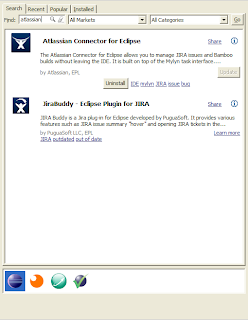
Linking to the repository
In Eclipse, please choose Window -> Show View -> Other. From the pop up, choose Mylyn -> Task Repositories. This will open a Task Repositories view at the bottom.
Right-click in the Task Repositories window, and choose JIRA (supports 3.13 and later). Then press the next button. For Server, I entered https://wts-jira.wellsfargo.com. For Label, I entered "Box Jira." For user ID and password I entered my Ad-ent information. Then I validated it.
Mylyn can display tasks according to your preference. I used a predefined filter and chose 1box (my main project) and Assigned to me.
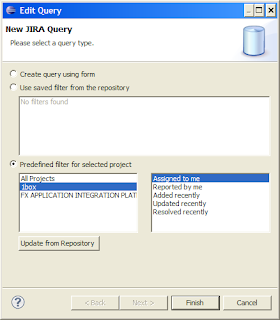
It's easy to set up this predefined filter even if you missed the dialogue box above. To do so,
- Go to Window -> Show view -> Task repositories
- (if you don't have Task repositories, go to Windows -> Show view -> Other... -> Mylyn -> Task Repositories)
- Right-click on your Jira repository (mine is Box Jira).
- Choose New Query from the context menu.
- See the "Edit query" popup from above and select "Assigned to me"
In the next post, I'll describe how to create tasks.
No comments:
Post a Comment